Simply follow the
iDOL 63 installation manual
In your iDOL 63 box you will find:
- 1x iDOL 63 Cloud Gateway
- 1x Wall mounting bracket with screws
- 4x cable glands
- 4x Wall mounting screws

Punch out the hole and mount accompanying cable gland in it. Put all the cables through the cable gland.


| 1 | 2 | 3 | 4 | 5 | 6 | 7 | 8 | |
| 1 (24V) | ||||||||
| 2 (In) | ||||||||
| 3 (GND) |
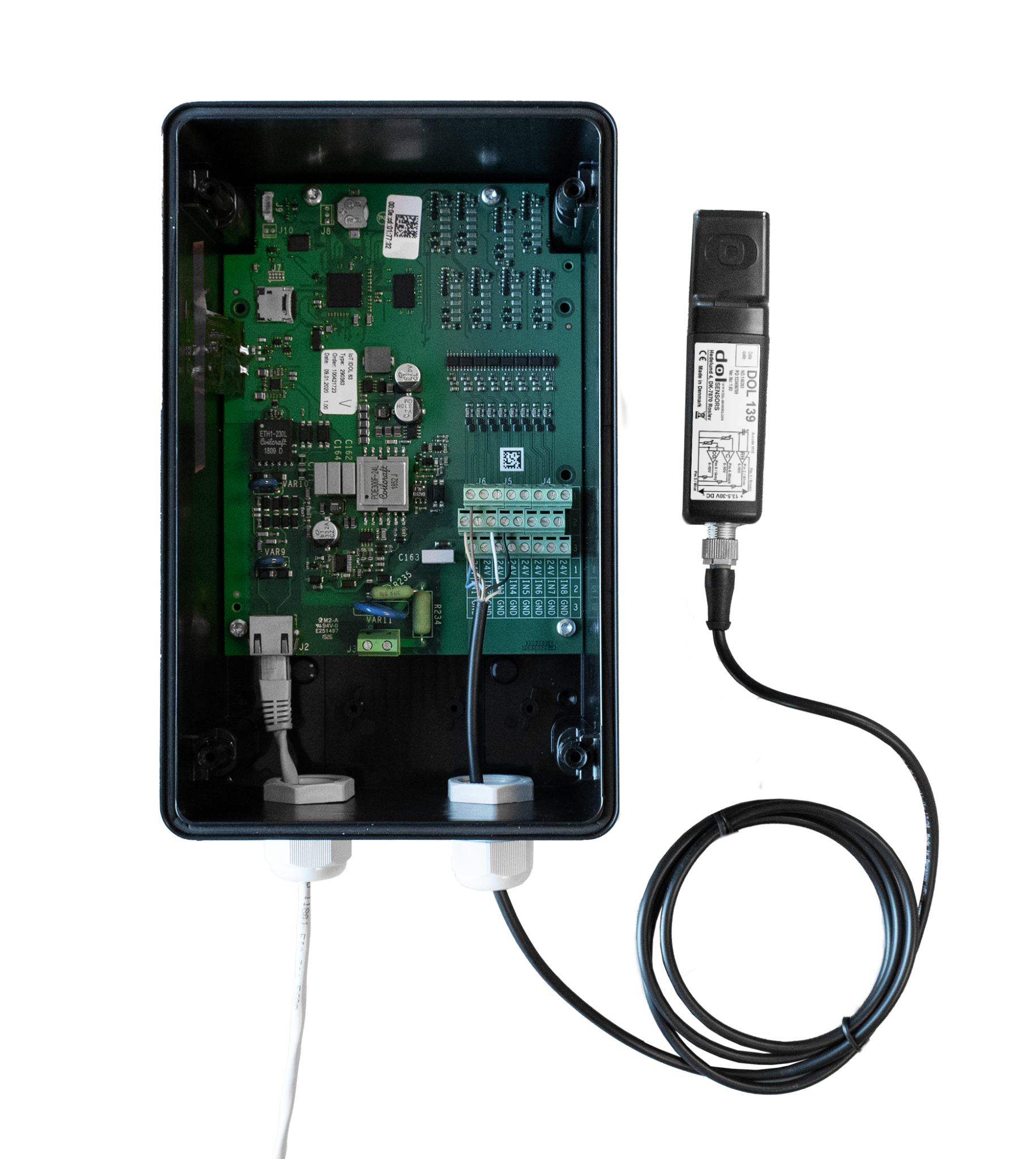
If you subscribe to the OmniFarm app Pro features or have an Omni Cloud account you may take advantage of using all 8 ports on the iDOL 63.
This section describes how to add additional sensors to the iDOL 63.

Ask your dealer to get a list of supported DOL sensors.
Each port works independently and must be configured in accordance with the connected sensors. Each port has a plug for 24 V power supply (1), a plug for the DOL sensor output signal (2) and a ground plug (3). To connect a DOL sensor, the process is as follows:
- Make sure there is no power on the iDOL 63
- Select which port to use. You may only connect one sensor to a port.
- Follow the TUG for the selected sensor to connect power, signal and ground correctly
- Connect POE (power and internet connection, the RJ45 internet connector)
- If you have an Omni Cloud account, follow the Omni UI User Guide or handover the information to the owner/administrator of the Omni Cloud account to get the device configuration updated.
- If you are an OmniFarm Pro user update the device configuration in your OmniFarm app; OmniFarm user guide section Adding sensors to a device
| 1 | 2 | 3 | 4 | 5 | 6 | 7 | 8 | |
| 1 (24V) | ||||||||
| 2 (In) | ||||||||
| 3 (GND) |



Connect PoE to the iDOL 63 Cloud Gateway
The box needs access to the internet via the ethernet port (RJ45 internet connector). The ethernet cable must not exceed 100m. The network must provide a dynamic allocated IP for the iDOL 63. The network (connection to the internet) must allow for:
– A dynamically allocated IP for iDOL 63 (DHCP)
– TCP I/O access to port 8883 (secure MQTT)
– TCP I/O access to port 443 (secure HTTP)
– TCP/UDP I/O access to port 53 (DNS)
– TCP/UDP I/O access to port 123 (Time server)

| Power | |
| Power on the box | |
| Status | |
| No internet connection | |
| Internet connection OK | |
| Internal memory full | |
| Internal error |
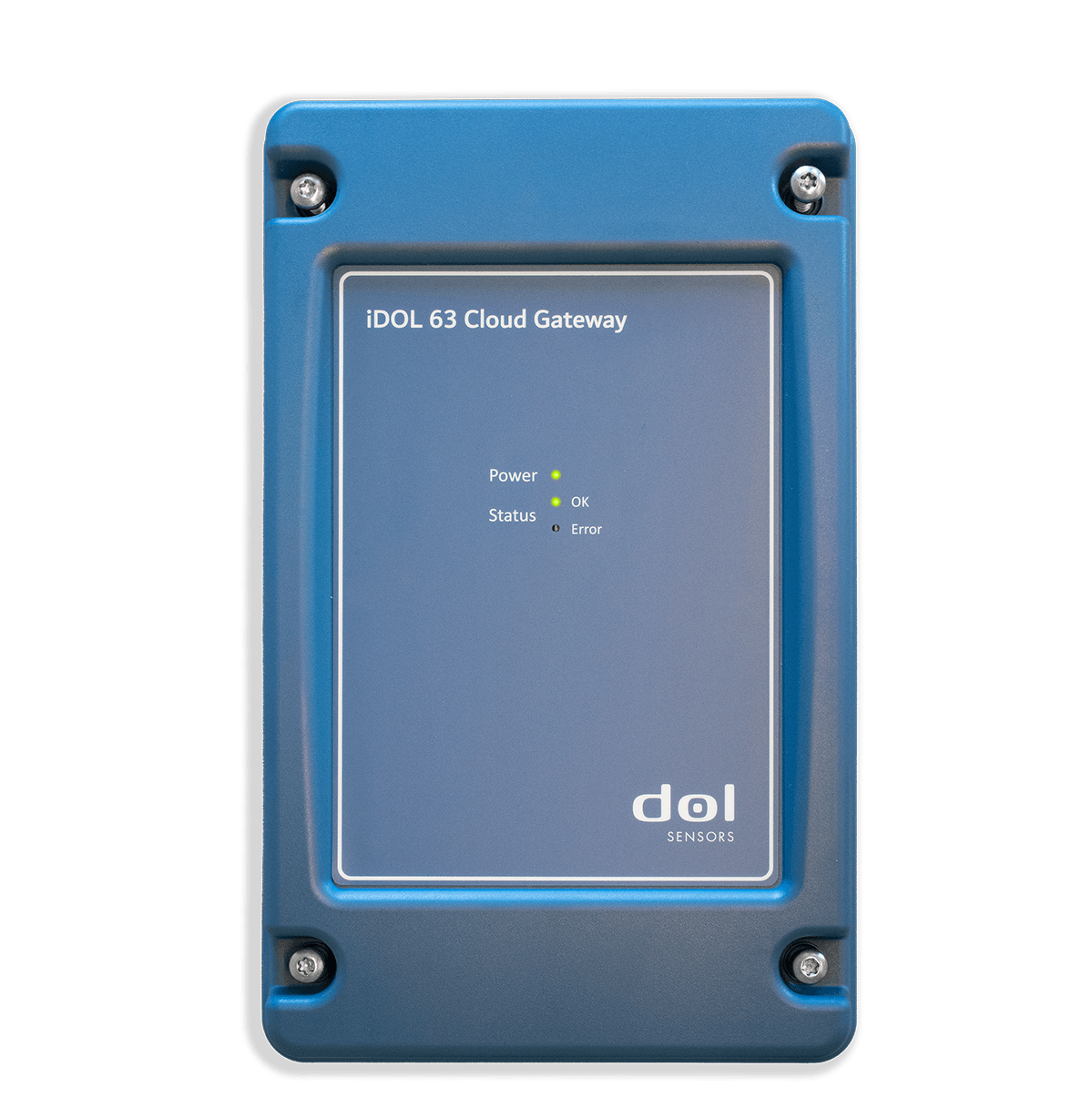
Scan the QR code with your smartphone and download the OmniFarm app.
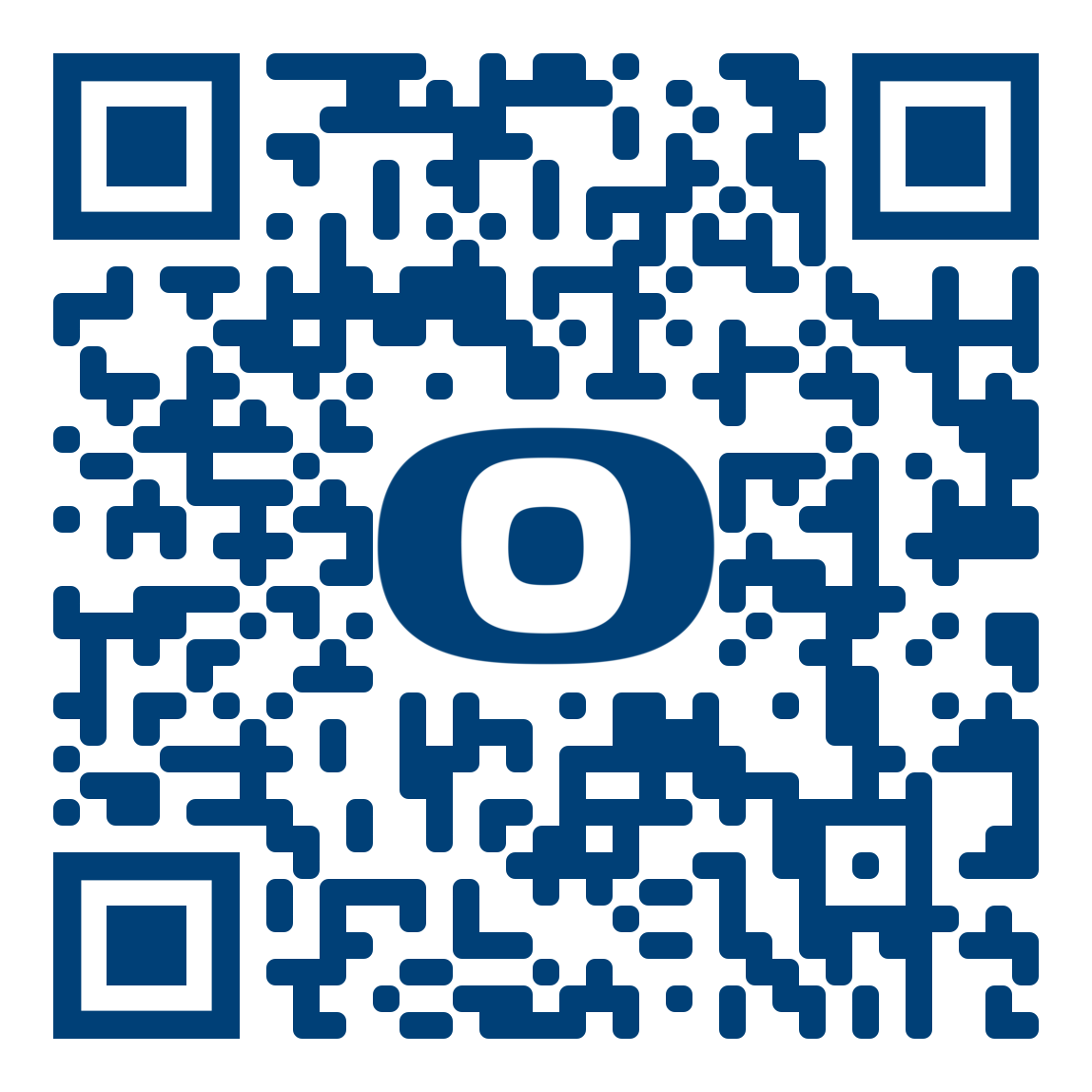
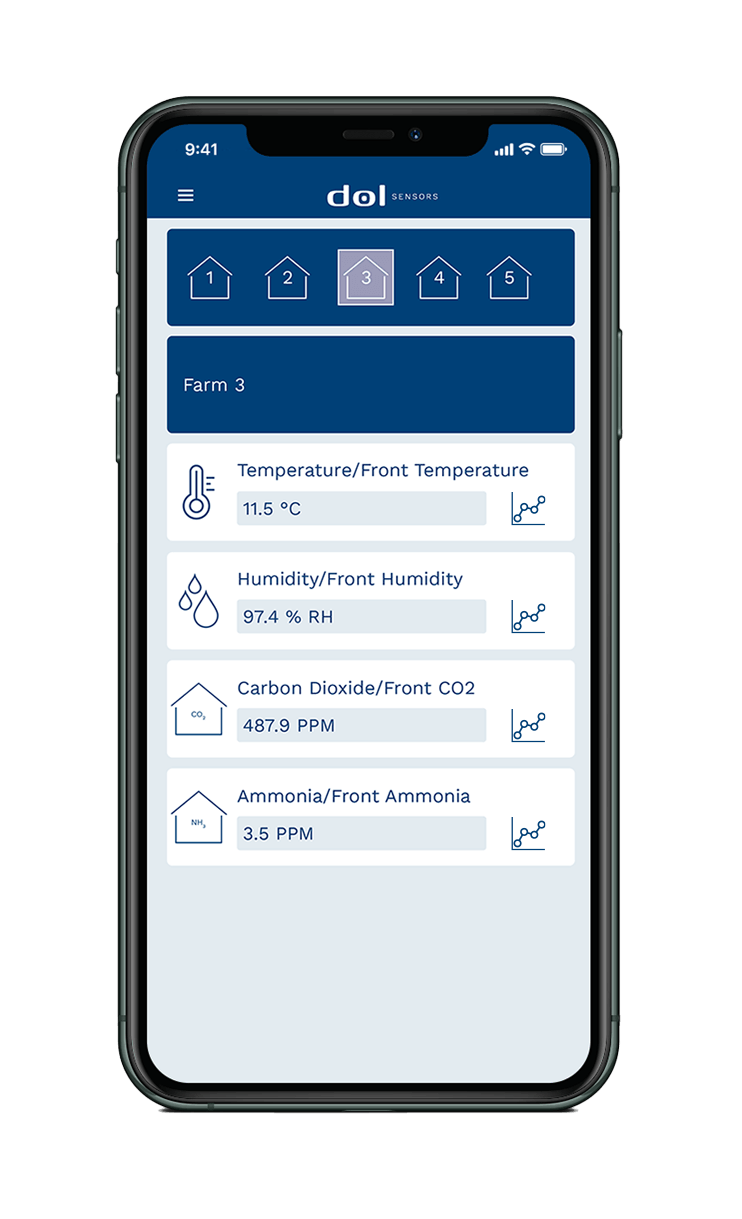
Use the installed OmniFarm app and make sure that the iDOL 63 is online (Power LED on and OK LED is on) before scanning the NFC.
The OmniFarm app is available only on iPhone 7 or higher. The newest version of iOS or Android is required.
NFC must be enabled on Android smartphones.
If scanning fails, input ID manually. ID sticker is placed on the side of the iDOL 63
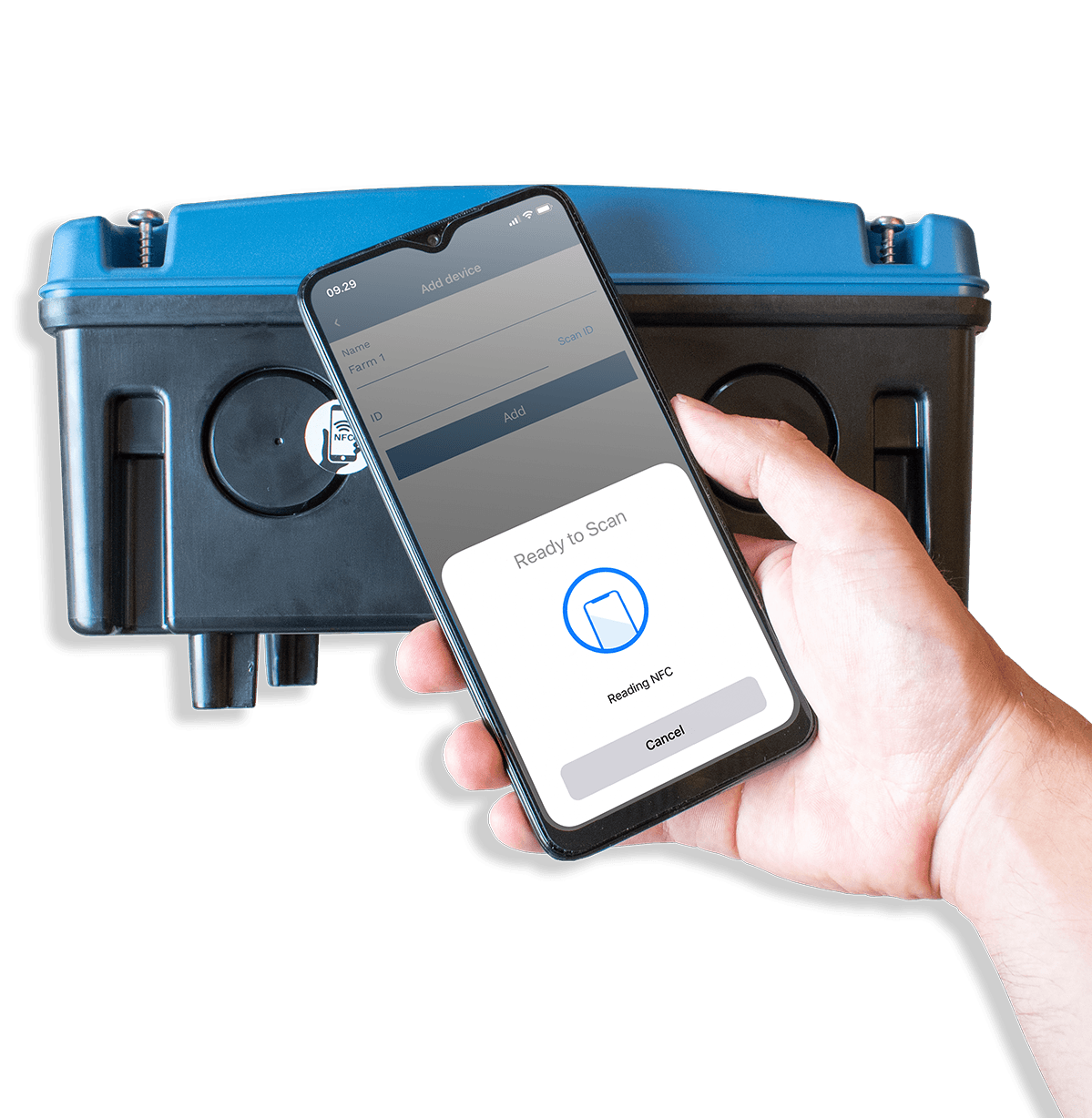
While cleaning, do not use:
- High-pressure cleaner
- Highly compressed air
- Solvents
- Corrosive/caustic agents
- Alcohol-based disinfectants
| DISTANCE | MM2 | AWG |
| <50 m | Min. 0.5 mm 2 | Min. 20 AWG |
| 50-100 m | Min. 0.75 mm 2 | Min. 18 AWG |
| 100-150 m | Min. 1.0 mm 2 | Min. 17 AWG |
iDOL 63 technical data
| Power Supply | 48VDC via PoE IEEE 802.3af or better |
| Ambient temperature, operation | 0°C – 50°C |
| Ambient temperature, storage | -20°C – 60°C |
| Ambient humidity, operation | 10 – 90%RH |
| Classification | IP 54 |
| Connection type, network & power | RJ45 / LAN: CAT5e (or higher) |
| Connection type, Sensors | Screw terminal |
| Weight | 1000 g |
| Dimensions | H x W x D: 120 × 162 × 261 mm |
| Dimensions, shipment | H x W x D: 165 × 230 × 310 mm |
Head Office
dol-sensors A/S
Agro Food Park 15
8200 Aarhus N